[Image: Multivision / CC]
Proposal videos are a great way of differentiation as well as bringing out your ideas. They are meant to grab people’s attention, get your message right, and leave a lasting impression.
Unlike traditional text-based proposals, video proposals grab audience members’ attention via images, sound, and face-to-face interactions. They are hence more likely to be remembered.
One can create nice and professionally styled proposal videos with CapCut PC without needing to have advanced editing skills.
Whether you want to share your ideas or your business skills, CapCut PC can help you make a video that matters.
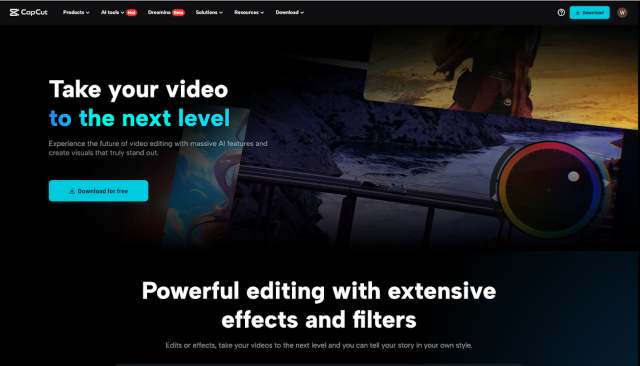
The Power of Proposal Videos
Proposal videos are now a powerful means by which firms can make proposals. More engaging than proposals, proposal videos help to gain attention at once.
Videos make it easy for potential consumers to understand and connect to the message. They stand out from the rest by employing visuals, sound, and dynamic content capable of holding people for long periods.
A good video can make a lasting impression. You can make your proposal interactive using features such as text to speech, thus making it simpler for more individuals.
With CapCut PC, you can use these functions to create a brief and memorable proposal video. It’s an excellent way of delivering ideas in the right way and making a lasting impression.
Using CapCut PC to Create Professional Proposal Videos
CapCut PC is a simple software to use when creating proposal videos. Its intuitive user interface and variable settings, such as text, transitions, and filters, allow you to achieve refined, professional-level output.
You can embed dynamic content within your videos, making them interactive and ideal for capturing your client’s attention.
How CapCut PC Can Enhance Proposal Videos
-
Advanced Editing Tools: CapCut PC offers video trimming, text insertion, and audio syncing features to enhance your video and give a smooth flow.
-
Visual Enhancement: Add transitions, colour grading, and animations to make your proposal visually attractive and engaging for the audience.
-
Branding: Easily add your company logo, contact details, and other brand-related visual content to create a professional image.
-
AI Video Generator: AI video generator automates part of the editing process, saving time and yet producing good output.
-
Polished Results: All of these tools assist in making your proposal video crisp, dynamic, and professional.
CapCut PC Features: Free vs Paid
CapCut PC has plenty of free features, but some advanced features require a paid version. The paid features are the high-end effects, additional export options, and pro tools.
They offer more flexibility and choice for your videos. Companies will appreciate the paid version because they can purchase top-notch effects and additional export options that enhance their proposal videos and make them memorable.
How to Make Proposal Videos with CapCut PC
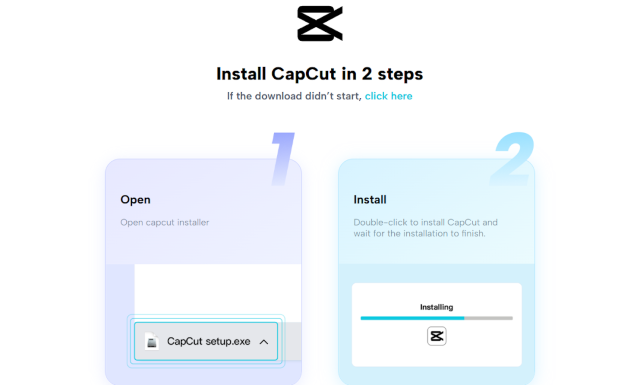
Step 1: Install CapCut PC
To get started, download CapCut PC from its official website. Simply visit the site, click the download button, and follow the installation prompts.
The process is quick and easy, and once installed, you’re ready to create videos. While CapCut PC is free to use, keep in mind that some advanced features, like premium effects and additional export options, require a paid version.
Step 2: Import Video and Plan Content
Open CapCut PC and open a new project. Insert your video clips into the workspace to import. Arrange the clips in logical order for your proposal.
The ideal order is beginning with an intro, just announcing the main point, and concluding with a call to action. Plan your content ahead and obtain a smooth flow and an improved, easy-to-speak-about message.
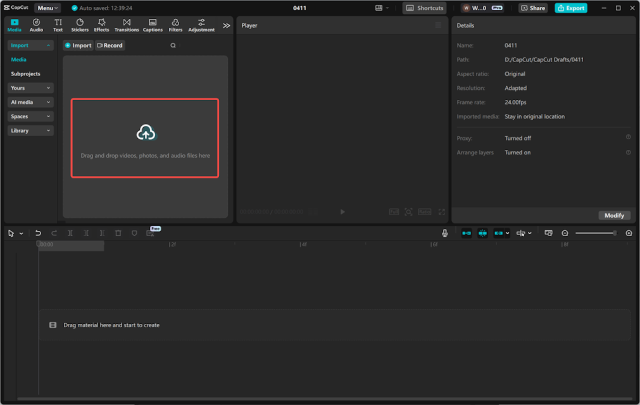
Step 3: Edit and Refine Your Proposal Video
Now is the editing stage. Delete any unnecessary clips, insert text overlays, and insert transitions to give your video some flavour. You can even edit the audio to sync with your images.
Depending on your need, you may also use the voice changer to modify the pitch of your voiceover, varying the mood to suit your proposal.
All these amenities are geared towards making your video engaging and professional.
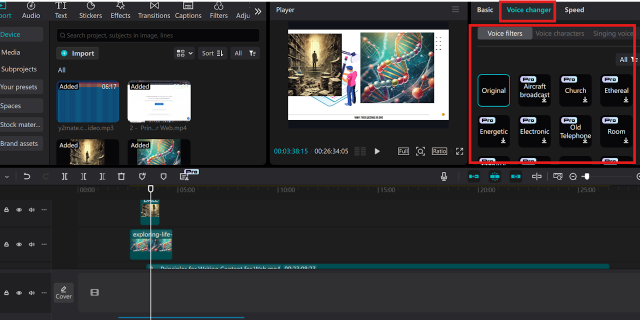
Step 4: Brand with Your Logo
Include branding features such as your business logo, phone number, and colours to personalise and professionalise your video.
CapCut PC makes it easy for you to include these details in your video so that your brand stands out throughout the proposal.
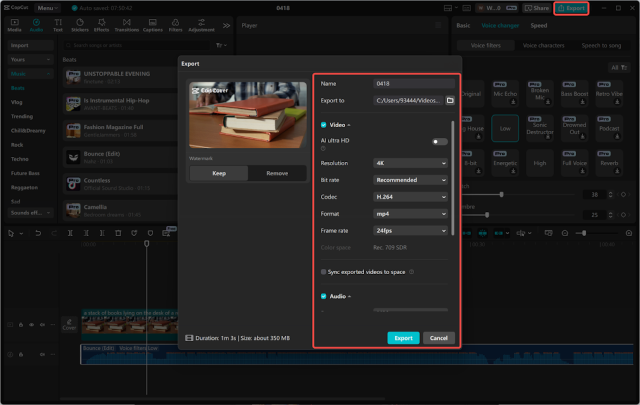
Step 5: Export and Share Your Video
Once you are satisfied with the result, export your video in the desired format. CapCut PC provides you with options to choose between various resolutions and file types to share.
On export, forwarding the video to clients through email or publishing on other media becomes easy, where your offer reaches the hands of the desired individuals in an appropriate format.
Conclusion
Having the ability to edit proposal videos with CapCut PC enables businesses to leave a lasting impression with great content.
Both free and premium versions of the CapCut video editor for desktop provide ample options to elevate your project presentations.
Add some business branding, adjust the audio with a voice changer, or use it for other edits. CapCut PC has it all to make compelling videos.
Begin using CapCut PC right now and create proposal videos that will secure you more projects and impress your clients.





