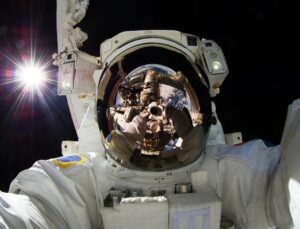[imagesource:here]
How many times have you wished for a quick and easy way to show your friends or family members how to do something on their Apple device, without sending two-minute voicenotes or a slew of screenshots that confuse more than clarify?
Yeah, we’ve all been there.
Many of us just give up on the virtual how-to when it comes to our less tech-savvy parents or grandparents trying to understand their devices, never mind trying to hone their Apple skills.
Now you don’t have to settle for the screenshot, because this is your official how-to for screen recording on your iPod, iPad, and iPhone (with iOS 14, as well as for iOS 13 and earlier) courtesy of Mashable.
Capturing onscreen action is a built-in functionality that Apple introduced with iOS 11, which means that you can make a recording of what’s happening on your iDevice’s screen (with or without sound from the microphone) and save it to your Camera Roll as a video.
First, we’ll set it all up:
Setting up screen recording on iOS 13, 12, and 11
It all starts with the Settings app.
Once there, scroll down to see “Control Centre” – tap this to open the sub-menu.
On the next screen, tap on “Customise Controls”.
The next screen will show you two lists: the first section includes the tools and shortcuts that are currently included in your “Control Centre” set-up, and the second list is made up of tools and shortcuts you have the option to add.
If “Screen Recording” is not currently in your “Include” list, scroll down to find it in the second list and tap on the green plus sign icon to the left of it.
Done.
Setting up screen recording on iOS 14
Go to your Settings app and tap on the “Control Centre” section, and then tap on “More Controls”.
Tap the plus icon add button next to “Screen Recording”.
You have now added the “Screen Recording” tool to your iDevice’s Control Centre.
Now for the actual recording part of things:
Open your device’s “Control Centre”, which you access by swiping down on the right-hand side of your screen for iOS 14 users or swiping up depending on what iOS you’re running.
Tap and hold the round record button for a second:

This brings up a Screen Recording mini menu that gives you some extra options, including the ability to broadcast your “Screen Recording” to others.

By default, your microphone will be set to off, but if you want the microphone to record audio as you’re recording the screen, tap the screen to turn the microphone on.
Note that some apps may not allow you to record audio, though.
Once you hit the “Start Recording” option, everything that happens on your screen will be captured.
This includes notifications, so you may want to consider putting your device into Flight Mode if you don’t want anything to pop up during your recording session.
Also, if that went over your head, here’s a step-by-step video of screen recording for iOS14, and one for earlier operating systems.
It looks like streaming services like Netflix and Showmax don’t allow you to screen record for copyright and pirating purposes, but otherwise, the iWorld is your oyster.
[source:mashable]