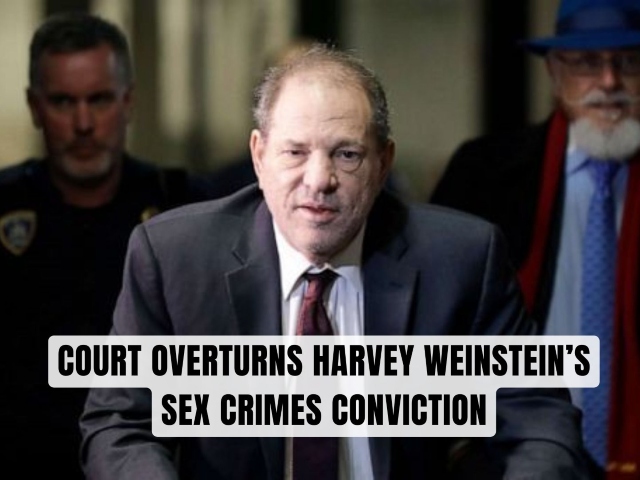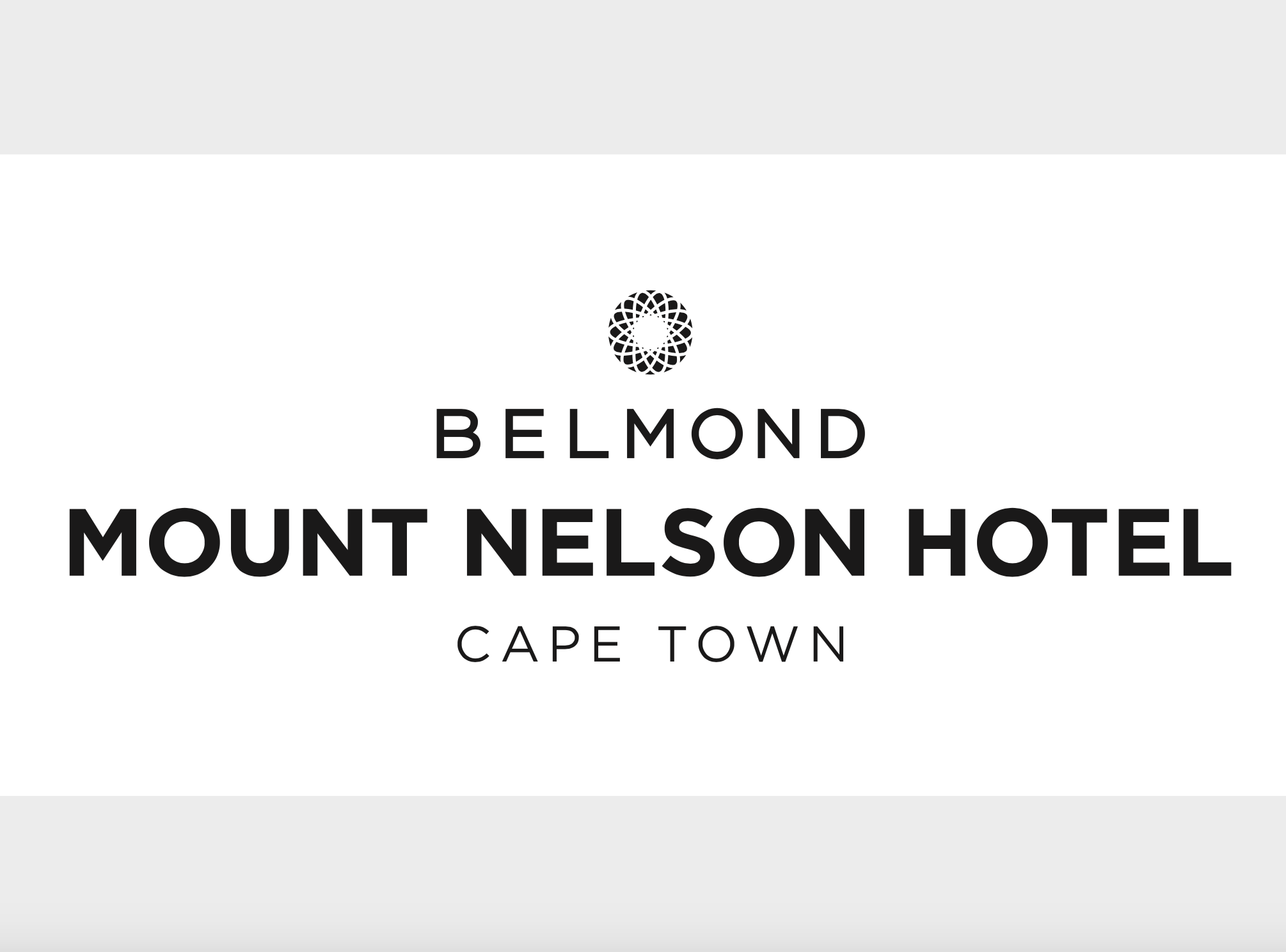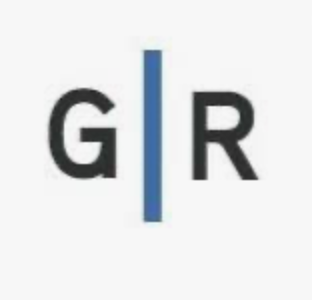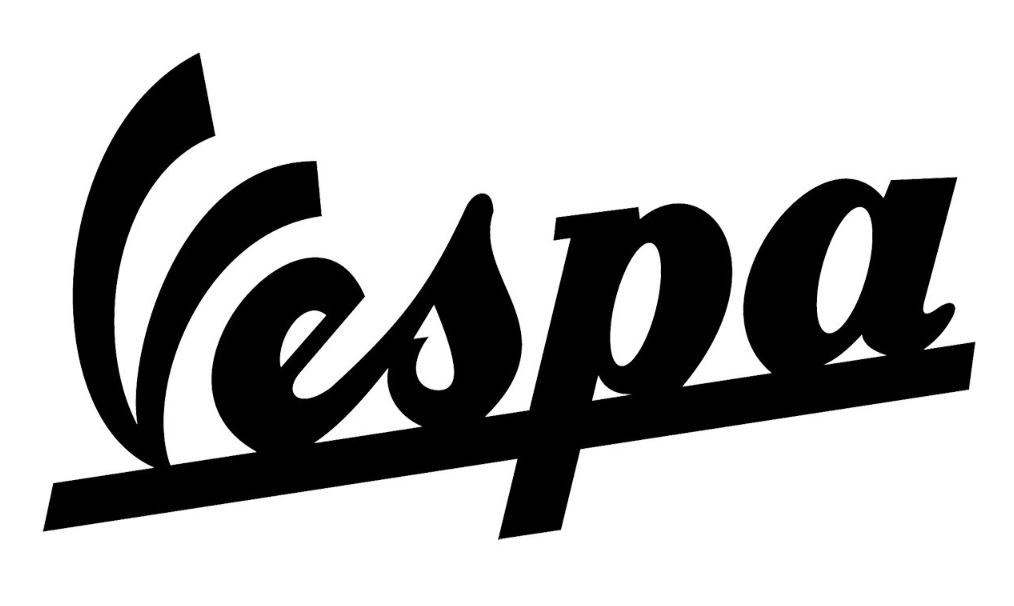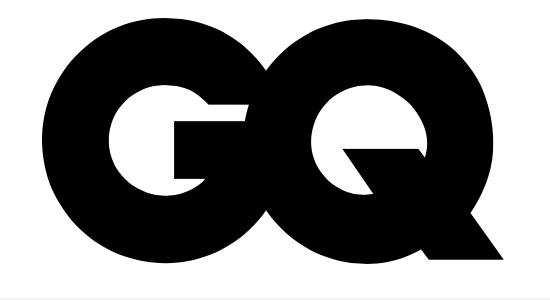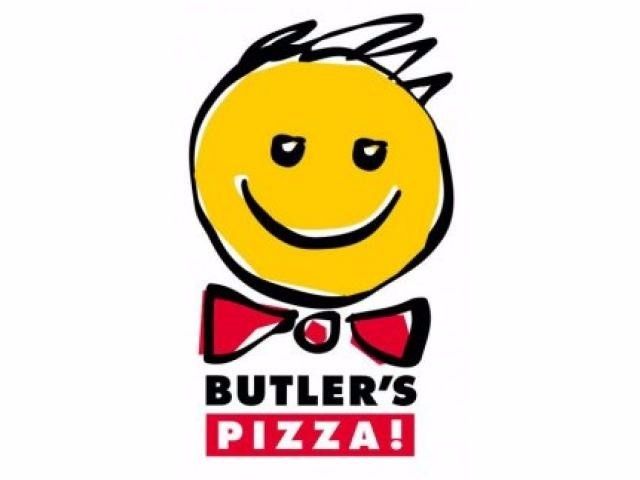-
Do This To See Which Apps Are Eating Your iPhone Battery
08 Nov 2017 by Reinhardt in Apple, Lifestyle, Tech/Sci, Vibe
We’ve covered this before, but it’s about to get even deeper.
Despite the bugs believed to be associated with the update to iOS 11.0, there have been reports about the new software destroying battery life, too.
According to BuzzFeed, here’s the first thing to keep in mind:
You *should* always update to the latest version of iOS, no matter what, because it’s important for your phone’s security. Each update includes security patches for bugs, and Apple publishes notes on which bugs it’s patched. Some hackers are known to target these bugs in older versions of the software, since they know not everyone quickly updates their OS.
But that’s security, what about battery life! Well, the first quick hack is to keep your device on Low Power Mode as it:
[D]ims your brightness, turns off “Hey Siri,” loads app content in the background, turns on “auto-lock” after 30 seconds, and disables some visual effects.
But there’s more:
1. Instead of digging through your menu when looking for something, swipe down at the top of your screen to utilise the “search” feature. Simple as that.
2. Keep your display as dim as possible by turning off Auto-Brightness:
Settings > General > Accessibility > Display Accommodations
3. Enable the Low Light Zoom filter:
Settings > General > Accessibility > Zoom and turn Zoom to on.

This isn’t for everyone and will especially not work if your phone is in direct sunlight, but it’ll definitely save an adequate amount of battery life.
4. Turn off “Hey Siri”
If you still think they’re listening, read this. Anyways, it’s going to save you a whole lot of life.
Go to:
Settings > Siri & Search and disable Listen for Hey Siri.
5. Reduce visual effects that make wallpapers look 3D and show off animated effects. This will prevent your iMessage screen and bubble effect from auto-playing, but nonetheless:
Go to Settings > Accessibility > enable Reduce Motion.
Did you manage all that? Good.
Now…
Go to your Settings app and open the Battery option. You’ll see a “Last 7 days” tab that will give you some more insight into where your battery is going:

If “Background activity” is listed underneath most apps on the Battery page, go to Settings > General > Background App Refresh, and disable the feature either entirely or just for the worst offenders (which are probably social media apps like Twitter and Instagram).
If you use iPhone’s default Mail app, you can go as far as turning off the option that checks and downloads mail in the background:
Go to Settings > Accounts and Passwords > Fetch New Data > turn Push off and change Fetch from Automatically to Manually.
I would, however, suggest setting your “fetch” to around 30 minutes because missing out on an important mail is, well, irritating.
Also:

Thanks, Owen.
Another thing to note (if you’re in Antarctica):
Below-freezing temperatures will impact iPhone battery life negatively (though only temporarily), or could even cause the device to shut off completely, according to Apple’s usage guidelines. Keeping the device in an insulated coat pocket or small gear bag during extreme weather conditions will help.
And, finally:
After 500 charge cycles, the iPhone battery is designed to retain only 80% of its original capacity, so depending on use, you may start to see battery life dwindle after a year or so. Getting a new battery ($79 [R1 121] out of warranty through Apple), instead of spending a lot more money on a newer phone, may make your life better.
Sorry about the essay – your battery is probably just about dead. Quickly – implement the steps!
[source:buzzfeed]
Latest News
-
Miss AI: The World’s First Beauty Pageant For AI Generated Women
[imagesource:easypeasyai] It might sound like fun, but the latest AI-inspired idea has ...
-
Friday Morning Spice
[imagesource:flickr] New York Appeals Court Overturns Harvey Weinstein’s Sex Crimes Con...
-
Pay Your Dues: The Strange History Of Taxes
[imagesource:rawpixel] In this world, nothing can be said to be certain except death an...
-
China’s Futuristic Public Toilets Analyses Urine To Measure Your Health
[imagesource:rawpixel] For only R52 a pee, you can now have your urine analysed for any...
-
Bartenders Share The Home Bar Ingredients To Pay More Attention To
[imagesource:fitch&leedes] Are you even an adult if you don't have a home bar? And ...
-